Your first step should be to install Decent Sampler using the installer found here.
Next, open up GarageBand. You can either create an Empty Project or open up an existing project.
Once you’ve got a project up on the screen, create a new Software Instrument track. You can do this by selecting the Track > New Track… from the menus at the top of the screen. A dialog box will pop up asking you which type of track you want to create, choose Software Instrument:
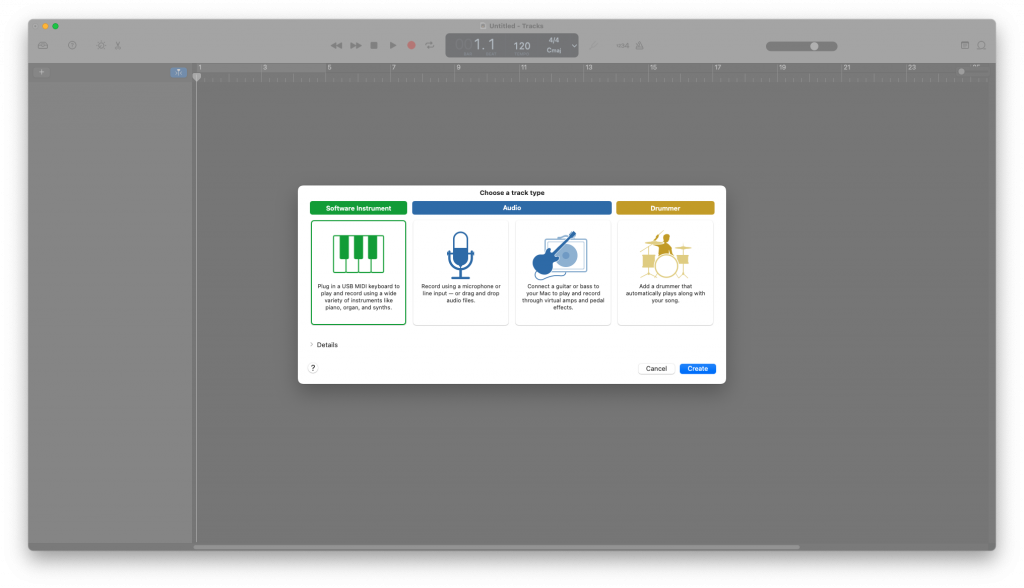
Once you hit the Create button, GarageBand will respond by creating a Classic Electric Piano track. You’ll want to focus your attention on the panel at the bottom of the screen:
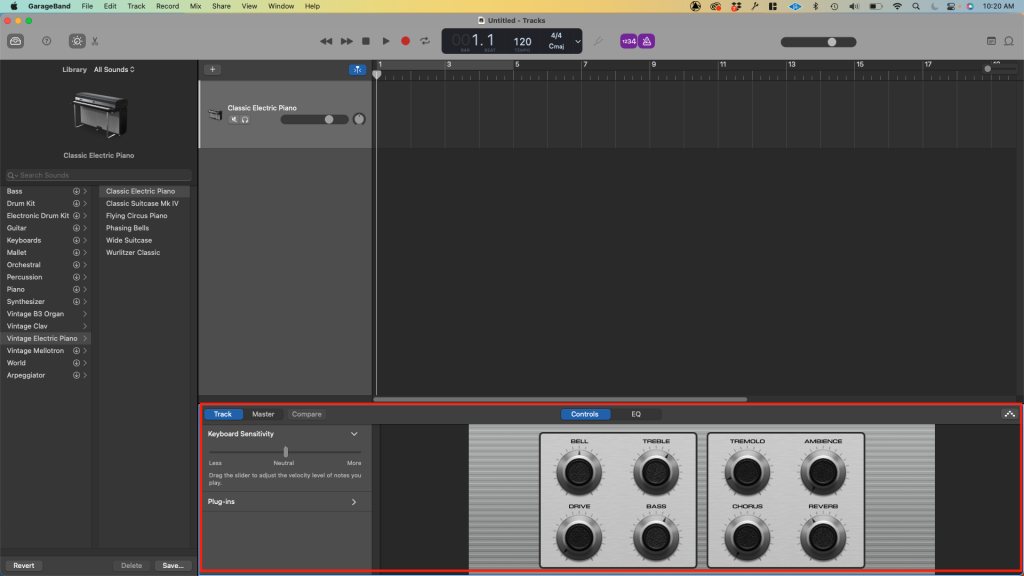
In the panel at the bottom of the screen, you will see a collapse menu called Plug-ins. Here’s what it looks like before being expanded:
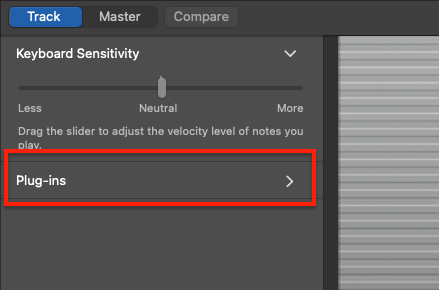
Click this menu to expand it. Here’s what it looks like after:
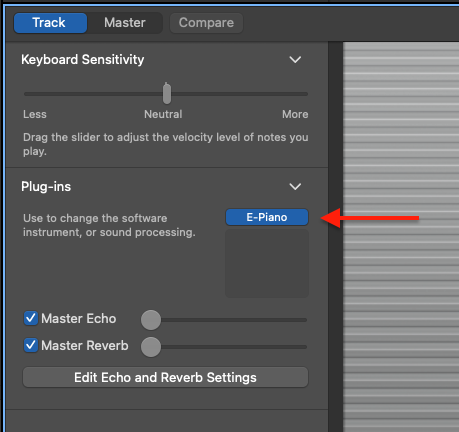
This little menu contains the plug-in chain associated with this track. You see how it says E-Piano? That tells you that the plug-in that is currently associated with this track is the internal Electric Piano instrument. If you hover over where it says E-Piano, you will see that two vertical up and down arrows appear on the right-end. Clicking that spot allows you to switch which plugin is associated with the track. In order to select Decent Sampler, choose AU Instruments > Decidedly > DecentSampler:
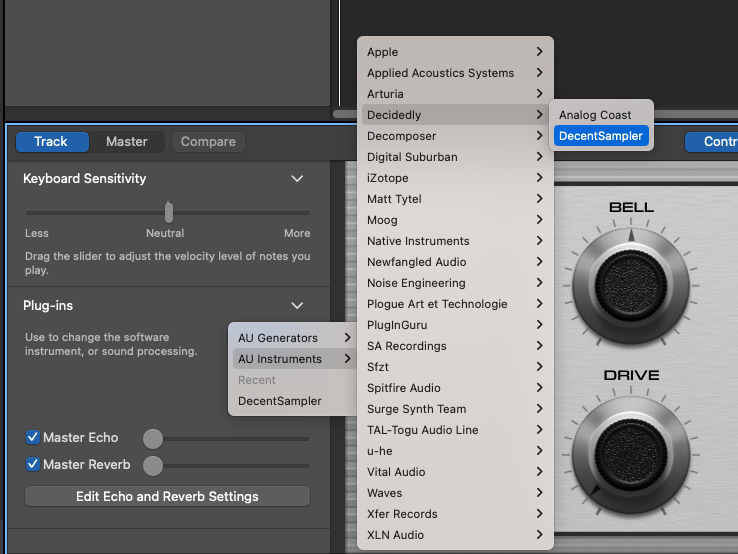
Once you’ve selected Decent Sampler, the set of knobs on the right hand side that were associated with the Electric Piano will disappear. You will most likely just see two knobs: Reverb and Ambience. Don’t worry about this.
To access the Decent Sampler user interface, go back to that same little plug-in menu you just used to select Decent Sampler, and double click on the words DecentSampler. When you hover over that control with your mouse, you’ll see an icon with two sliders on the left-hand side, that’s where you want to double-click:
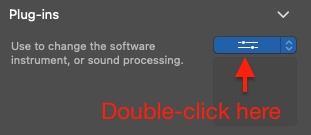
This will pop up the Decent Sampler user interface:
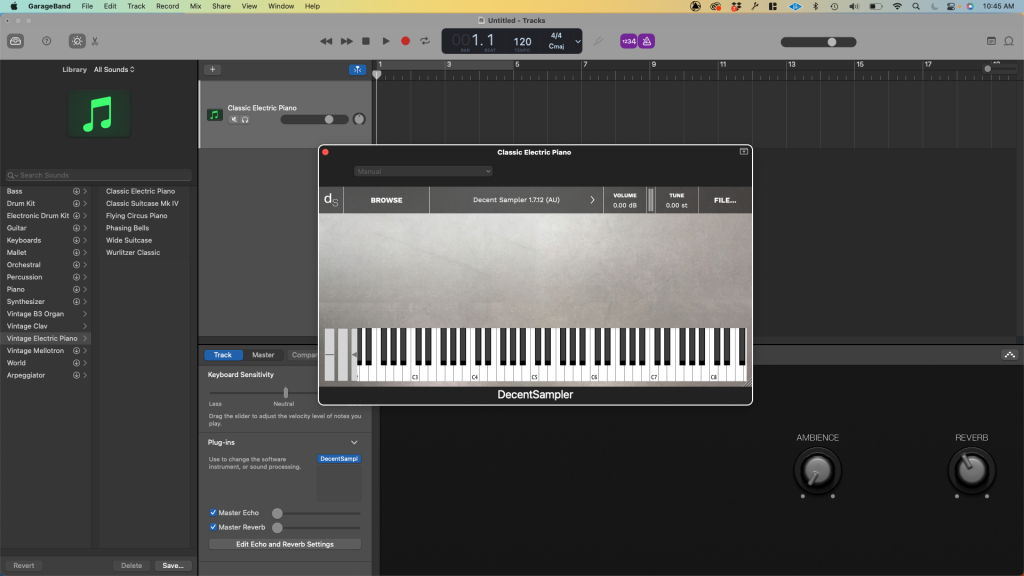
At this point, you can load sample libraries using the BROWSE button or via the FILE > Load… commands. By the way, you can use this same technique to load any number of other wonderful AU instruments and effects into GarageBand.
Enjoy!