Your first step is to install Decent Sampler using the installer found here. Next, open up Logic Pro and create a new Software Instrument track. You can do this by selecting the Track > New Software Instrument Track menu option:
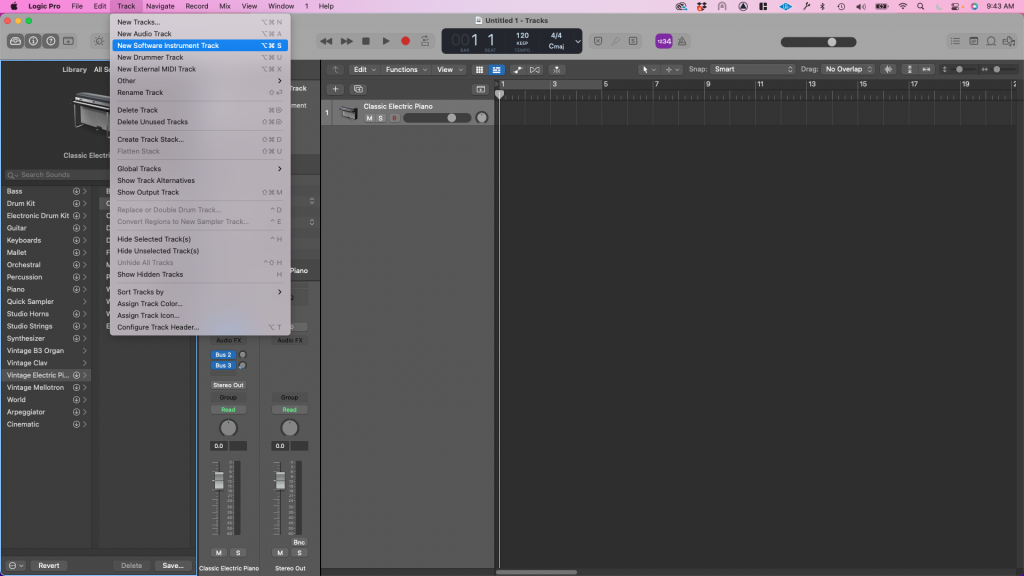
Next, you’ll need to make sure you have the track inspector open. If this is not open, you can open it by hitting the I key on your computer keyboard.
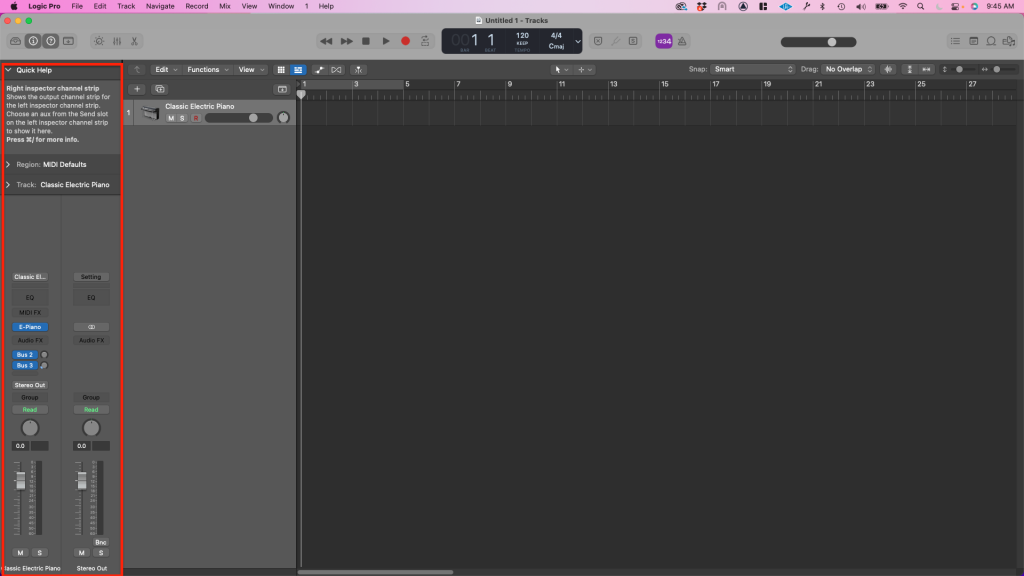
Then, in the instrument dropdown on the left, change the instrument for the track you created from E Piano to Decent Sampler by selecting AU Instruments > Decidedly > DecentSampler > Stereo:
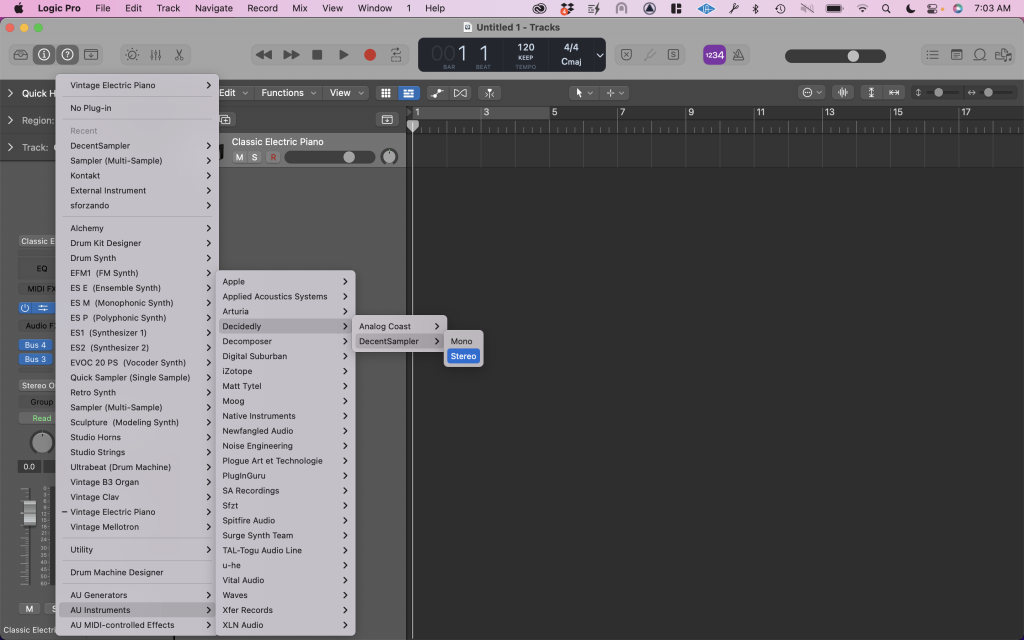
This will pop up the Decent Sampler plugin window:
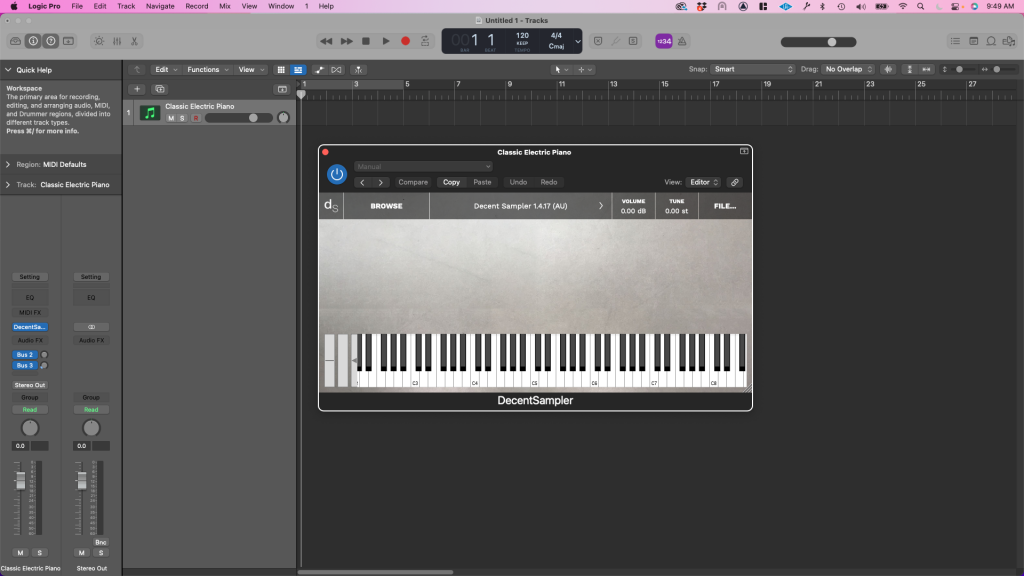
When you first open it, it will be blank. There are several ways you can load presets. The first way is to click on the BROWSE button. This will allow you to download sample libraries from the Decent Samples store:
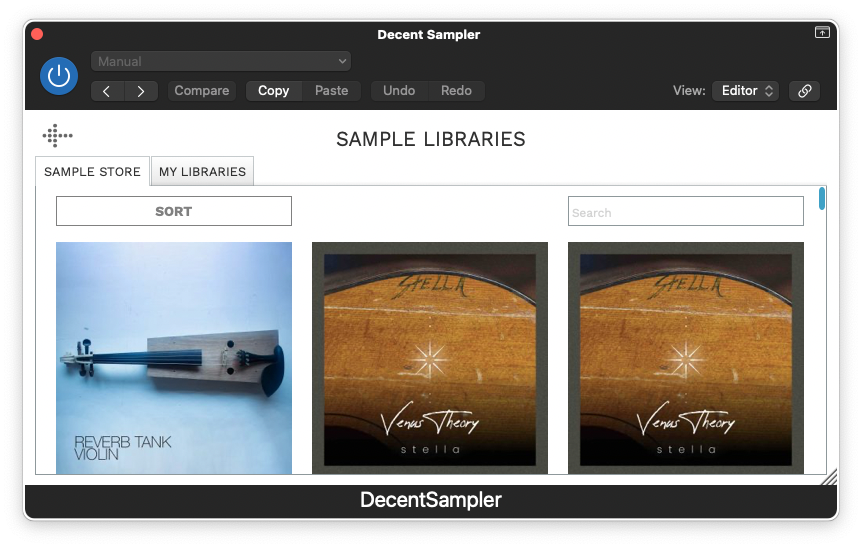
The other way you can load presets is by simply dragging presets you downloaded elsewhere onto the plugin window:
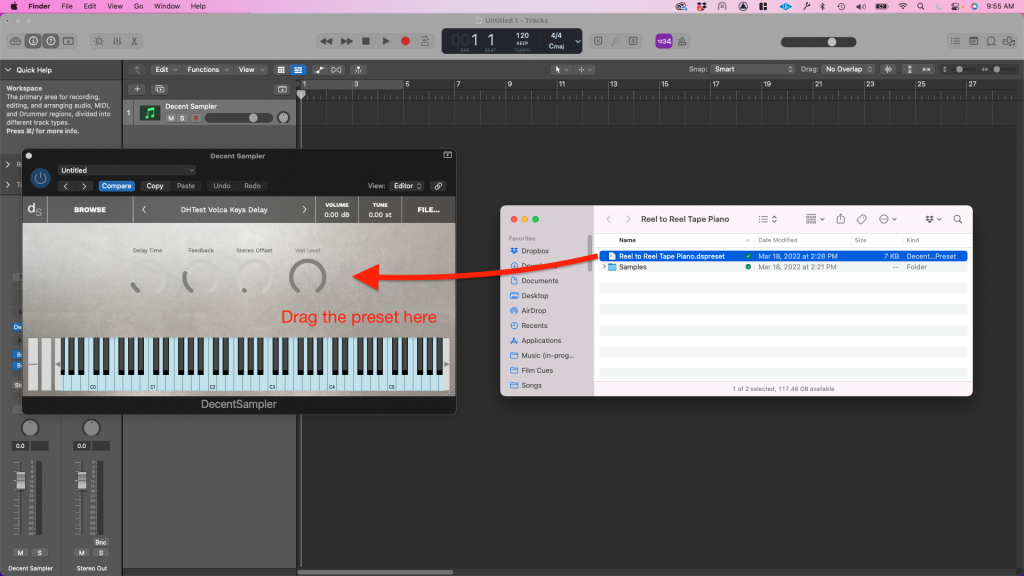
This will load up your preset, which you can then use just as you would any other virtual instrument.
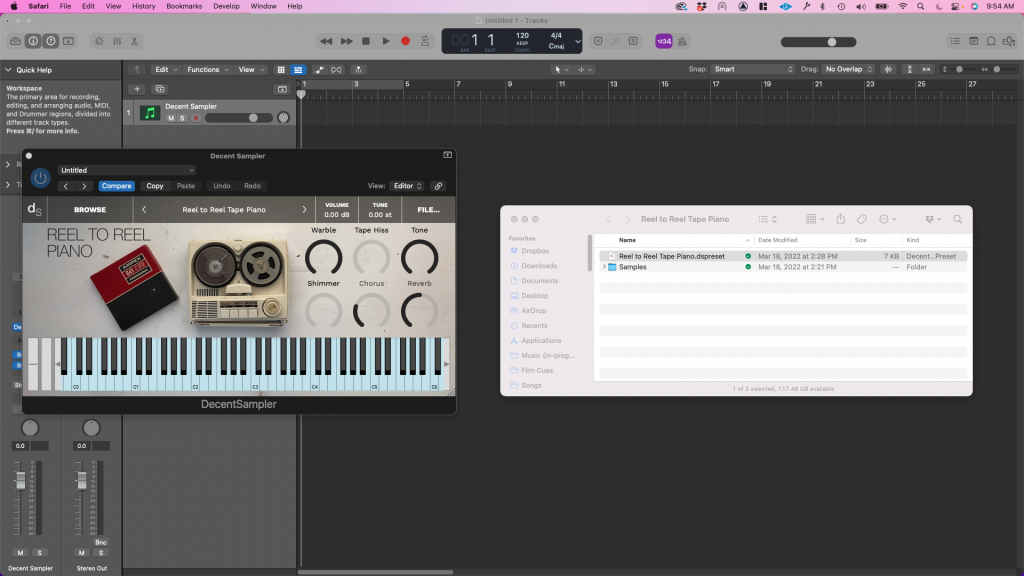
Enjoy!